Much like claiming your Google Local or Bing Local listing, claiming your Yahoo! Local listing is an excellent way to promote your shop. Best of all — it’s free. To help you claim your shop’s listing, Flower Shop Network has created this step-by-step visual guide and tutorial to registering and claiming a Yahoo! Local listing. You may also want to print out the Checklist for Claiming Your Yahoo Local Listing to fill out for your records.
**Note: Yahoo now requires businesses to pay for a listing on their search engines. They have also partnered with Yext. Click here for more information on this company. You will also need a Yahoo! account to claim your Yahoo! Local listing. If you do not have one, skip to the section titled “Create Your Yahoo! Account” for more information. **
[edit: Updated March 2, 2016]
How To Claim Your Yahoo! Local Listing
The first step in claiming your shop’s Yahoo! Local listing is to visit the Yahoo! Local Listings Sign Up. You will see two boxes with different listing options. Ignore them. The fastest and easiest way to begin claiming your listing is to click the large yellow “Sign Up” button in the top right section of the page.
Clicking “Sign Up” will take you to the login screen of Yahoo! Accounts if you are not currently signed into your account. Log-in as normal. This will take you to the first of four screens. (A progress bar at the top of the screen will report your position through the four screens.)
Yahoo Local – Listing Details
Once you are on the first information page, you will be asked to list your shop’s information in the following sections: account contact information, location information, hours of operation, payment methods you accept, and additional information. You will have the opportunity to view and edit this information before the final submission is complete.
If any similar listings are in the Yahoo! Local system, you will be asked to specify whether you would like to edit an existing listing or add your own. If the existing listing is very similar (same or old physical address) choose to edit the existing listing. Click the photo at left to see what this notification will look like.
Account Contact Information
Account Contact Information section asks for your first name, last name, email and phone number. These four items are required to proceed. However, this information will NOT appear in your listing. This information is not sold to third party companies. This information is used to personalize your account. For example, you will see “welcome *your name*” when you enter your account.
Location Information
Location Information section asks for your business name, local phone number, address (physical not P.O. Box), city, state, 5 digit zip code, your primary website address, toll-free phone number if applicable, fax, company email, and additional phone numbers. There is a box at the bottom of this section that allows you to opt out of displaying this information on your listing. However, business name, local phone, address, city, state and zip are required to proceed. Also, you may opt to automatically receive reviews of your business.
Hours of Operation
Hours of Operation section asks for your shop’s operating hours. If your shop is open 24 hours, click the round button that says “Open 24 hours.” You may also choose the “use operating hours below” and tailor the hours listed to your shop. If you do not wish to display your operating hours, click the round button that says “Do not display operating hours.” There is a box at the right of this section that allows you to put any additional information regarding your hours. For example, “available by appointment” or “closed all major holidays.”
Payment Methods You Accept
Here you will list the forms of payment that you accept. There are several credit card options, a debit card option, a box for personal checks as well as a “Cash Only” option. You are allowed to check as many of these boxes as needed.
Additional Information
Here you will be able to enter information such as the year your company was established, any additional services that you offer (e.g. funeral flowers, wedding flowers, specialties), languages spoken, brand names carried (great for your unique gift selection), professional associations (such as Flower Shop Network or your local state Florists’ Association), and any specials that you are currently running. Click “Continue” at the bottom of the screen to proceed to screen number two.
Yahoo Local – Select Category
This section asks you to categorize your business. This is where you would select the closest match from the drop down menu. Need suggestions? Click the “Need Suggestions” link beside the subcategory box. Subcategories are not required but are helpful.
You may also choose to add Professional Contact Information in the second section. Click “Continue.”
Yahoo Local – Preview
Here you are able to preview your listing and verify that the information show is accurate. You may edit the information if anything is inaccurate by clicking the highlighted word “Edits” from the sentence reading “Please review your listing and make any final edits to your business information before clicking the Submit button.” If the information is correct, click “submit” at the bottom of the page.
Upgrade Your Yahoo Listing
You have the option of upgrading your listing by clicking on “Want your business to stand out from the crowd?” or “Want to add photos to your listing?” This would include a tagline, photos and business description. There is a $9.95 per month charge from Yahoo! for this enhancement.
Yahoo Local – Confirm
The final screen will ask you to confirm your listing. This will ask you to fill out a CAPTCHA. CAPTCHAs are a series of stylized letters and/or numbers that you must enter into a box. This tells Yahoo! that you are a real person and not a computer spamming this information as computers cannot read the letters the way a human can.
You will also be asked to read and agree to the Terms of Service. This is a requirement before submitting your listing. Once you have done this, simply click “I Agree“. You will be taken to a confirmation screen that lets you know that Yahoo! Local has received and will review your listing in 10-20 business days. That’s it! You’re done!
Creating A Yahoo! Account
The first step in creating a Yahoo! Local account is to visit the Yahoo Accounts log in screen. There is a large log-in box on the right side of the screen.
Click the highlighted “Create New Account” link to sign up for a Yahoo! account. You will be taken to a new screen where you will enter the information for your new account.
You may also access the Yahoo! accounts log-in screen from the Yahoo! home page. Simply visit the home page and click the “Sign Up” link under the search bar. You will be taken to a new screen where you will enter the information for your Yahoo! Local account.
Yahoo Account – Personal Information
The next screen asks you to enter information about yourself into three sections. The first section asks for personal information such as name, birthday, gender, country of residence, language and your postal code. All of this information is required.
Your birthday is required only to make sure that you are above a certain age (13 years or over is the minimum legal limit). Your gender will not affect your listing or your account. It is for records only. Your postal code affects your personal Yahoo! Local results as the Yahoo! Local system will associate that zip code with any personalized results it sends to you.
Select an ID and Password
The second section on this screen asks you to select a Yahoo! ID that will become the first part of your new email address. You will also be asked to select a password and re-enter it to make sure that everything is typed correctly. Click “check” next to the email section to make sure that your email address will be available. If not, choose a new selection and recheck it until you find an available email address. You do not have to put “@yahoo.com” into the first field because Yahoo! automatically makes this selection for you.
Security Questions & CAPTCHA
The third section asks for an alternate email, security question and an answer to that question. This information is used in the event that you forget your password or log-in. You will also be asked to solve a CAPTCHA. A CAPTCHA is a series of stylized letters and/or numbers that you must enter into the box provided. This confirms to Yahoo! that you are a real person as computers are unable to read the CAPTCHA and automatically fill out the form.
Also, make sure that you read the terms and services of the agreement. This is a small box beneath the CAPTCHA section.
Click “Create My Account.”
Congratulations! Yahoo Registration Confirmation
The final page is the Yahoo Registration Confirmation. Please print this page and keep it in a safe place. Now you are ready to go claim your Yahoo Local Listing!


 Find Your
Find Your 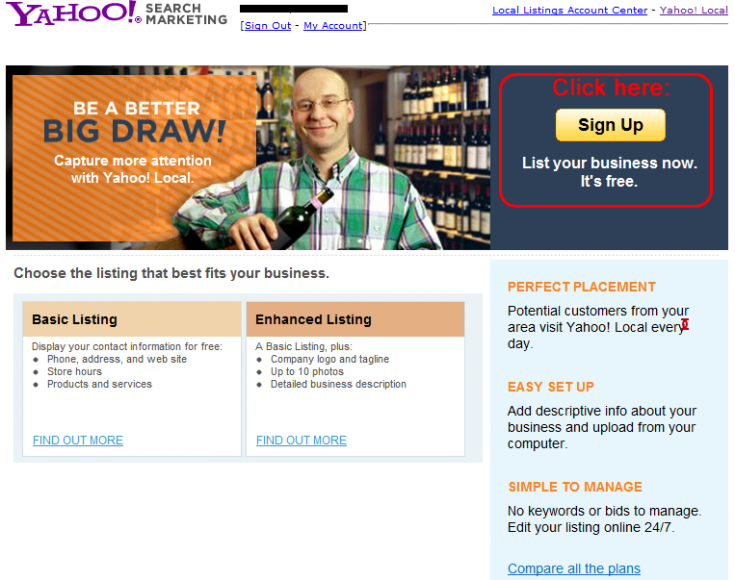
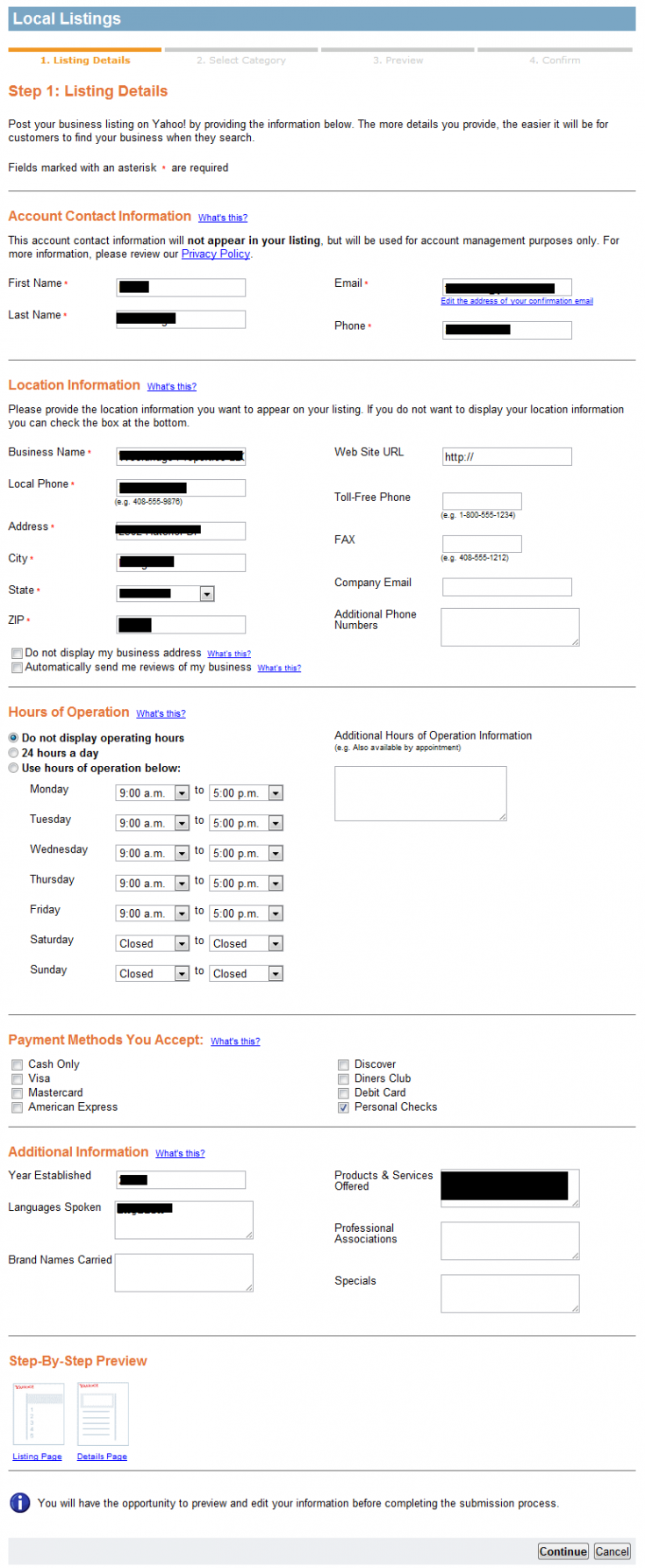
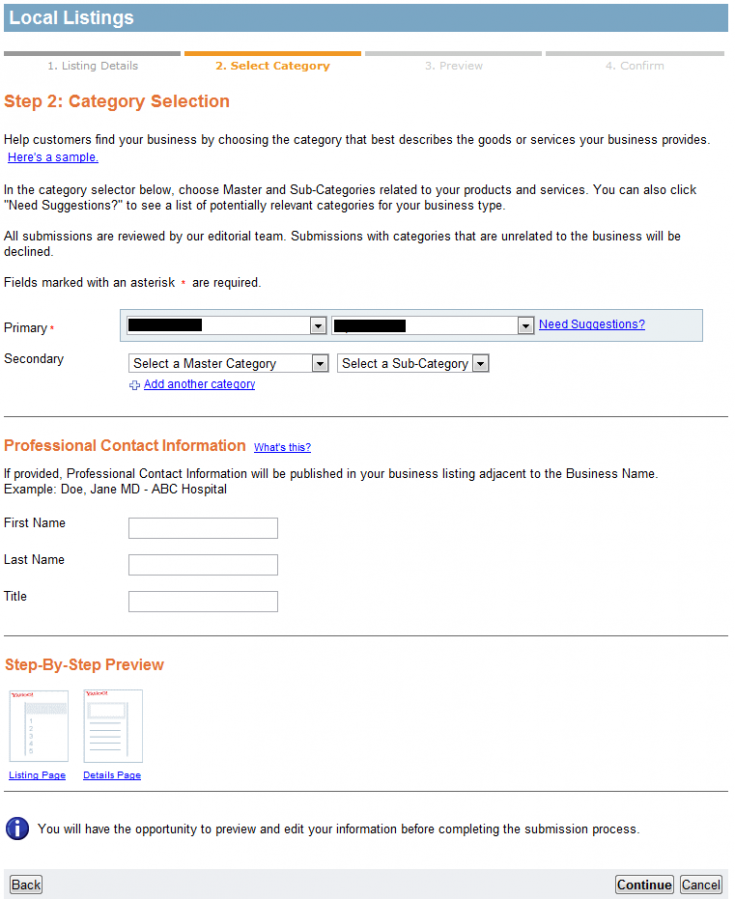

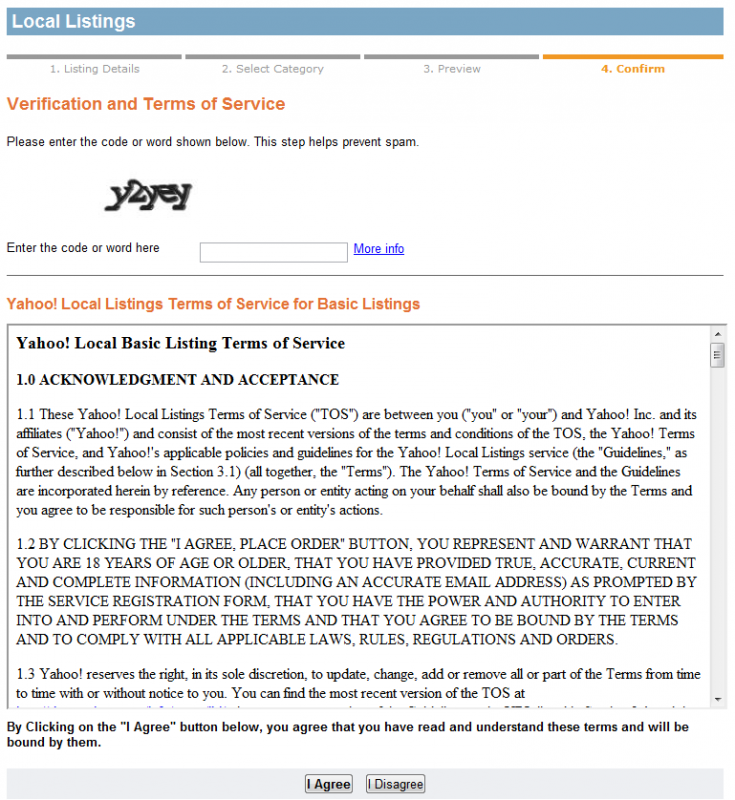
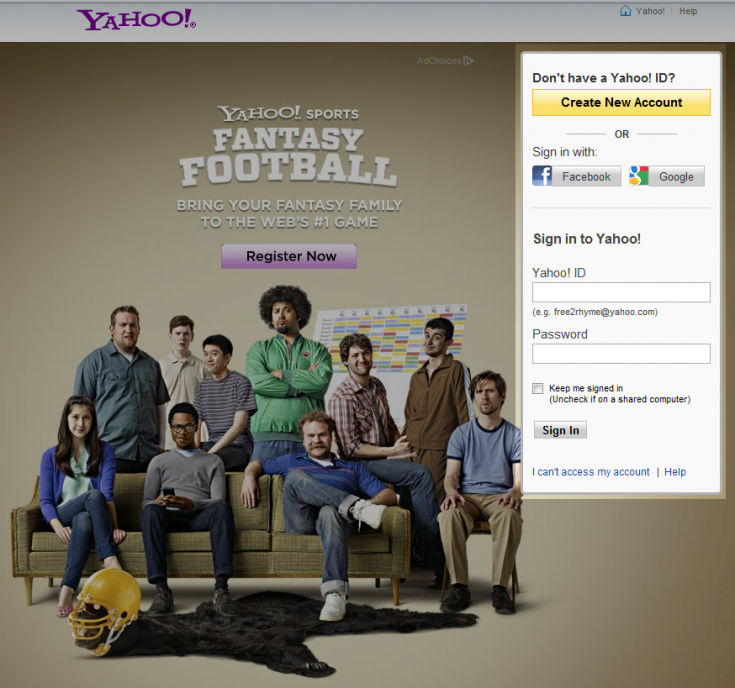
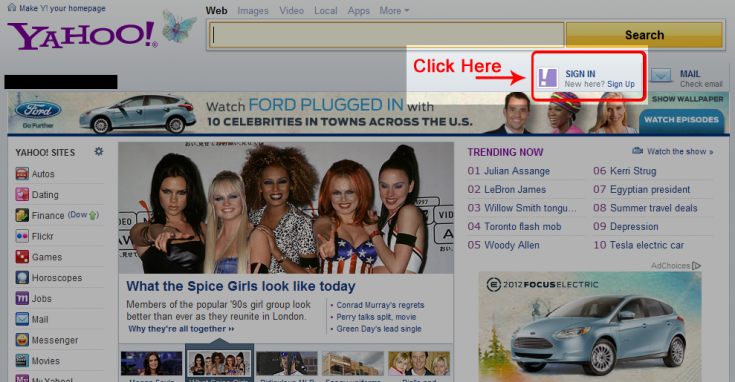
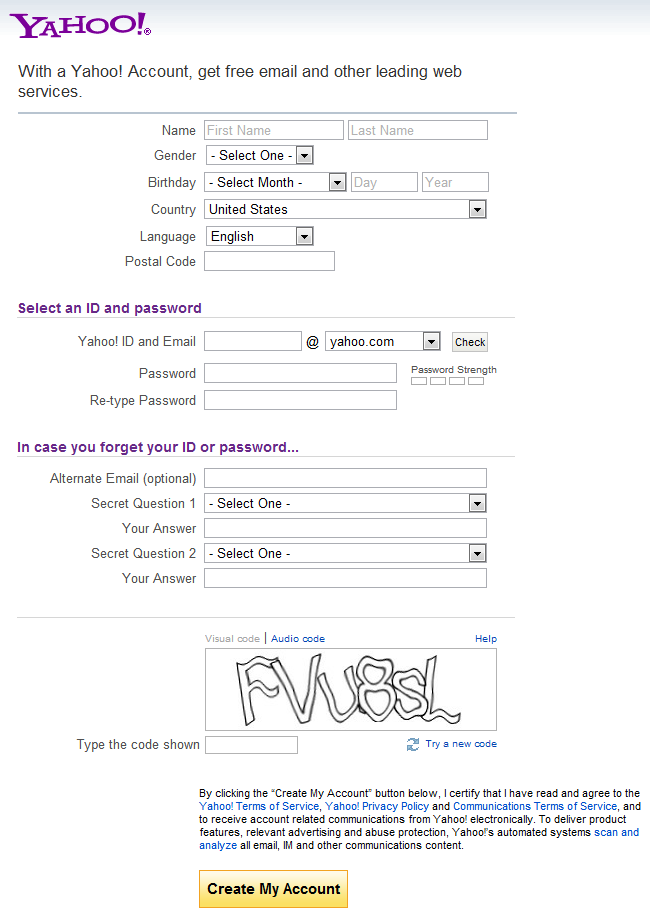
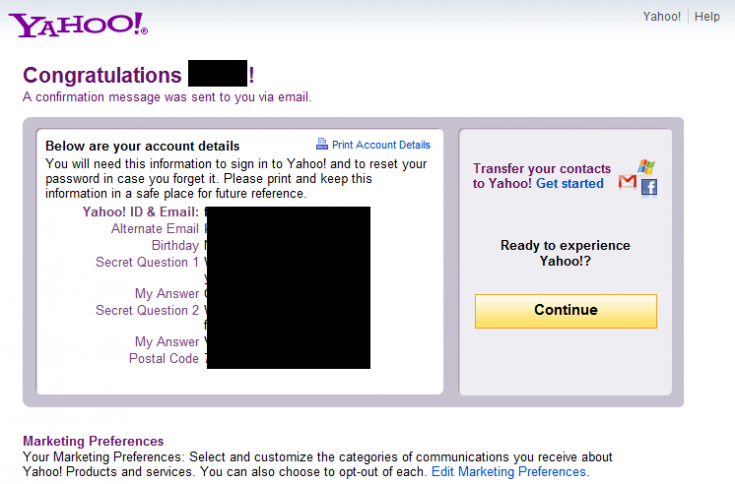
I have a floral and gift shop these are dish gardens with fountains, one of my customers took from her home. They were so excited to receive them.
I cannot believe I have found this. I have been searching Google, and Yahoo, for really long time and I cannot find someone who agrees with me on the subject. Really really really really many thanks
I was working on claiming my listings – spent a couple hours – as a way to increase my visibility in Google. I noticed that most of the listings were already included in Yahoo’s Local directory. I’ve been wondering whether it does any good in terms of ranking well in Google to claim the listings in Yahoo. The only advantage I can see is that you can update any incorrect information about your listings to match what’s in Google. Also, if your business is new, you can add it. Other than those two cases, I don’t see much advantage for Google ranks by claiming listings in Yahoo. Obviously I’d assume that claiming Yahoo Local listings helps them in Yahoo. Does anyone else have an opinion about the relationship between claiming listings in Yahoo and rankings well in Google Places?
It is very important to keep your information consistent on all your listings. Claiming your listings ensures YOU are adding the right info every time; it also shows you are proactive about promoting your business on the web. Google does pull information from other listings, including yahoo, so it’s a good idea to fill in any info about your shop. Customers like reading more about the businesses they are dealing with.