HOW DIRECT MAILERS WORK FOR YOU
Working in conjunction with other marketing campaigns, direct mailers are a very cost effective way to reach your customers. Direct mailers are great for your customers who do not have Internet access. Direct mail also serves as a holiday gift reminder for existing and potential customers. When you want to keep your shop’s name at the front of their minds, direct mail is a simple and cost effective way to do it.
When To Send Direct Mailers: A general rule of thumb is to send direct mailers 7-10 days before the major floral holiday. Earlier than this makes it easy for the reader to forget or disregard the mailer. 7-10 days prior to the holiday reminds the customer to order, prompts he or she to order early, and keeps your shop in the front of their mind when considering holiday gifts.
What Holidays/Events Are Appropriate To Send Direct Mailers: Sending direct mailers before any major floral holiday is a potential boon for your flower shop. Prom is also a very important occasion. The early part of the wedding season in your area is also a good time for sending direct mailers.
To Whom Should Direct Mailers Be Sent: Direct mailers give you the ability to target existing customers, potential customers, or both. The choice is yours.
Why Should I Send Direct Mailers: Direct Mailers reinforce existing marketing campaigns such as your website, mass email campaigns, promotions and more. A lot of business is generated via direct mailers simply because it keeps customers thinking about your shop for their gift ideas.
Loranne Atwill, owner of Flower Shop Network, remembers customers coming into her flower shop for last-minute gift ideas. They had received her direct mailer but disregarded it for the moment. When it was time to buy the gift, they thought of her flower shop first because of the direct mailer.
How Do I Get A Bulk Mail Permit: Bulk mail permits are available through the United States Postal Service. These permits include an annual bulk mailing fee but sending several mailers throughout the year makes this a cost effective strategy. Contact your branch of the USPS or visit them online for more information about bulk mailing or to apply for your bulk mail permit.
HOW TO CREATE A DIRECT MAILER
Flower Shop Network now takes the guesswork out of creating direct mailers. You may now access direct mailer templates using your FSNf2f.com account. Templates are available for all major floral holidays and other occasions. If you like to create your own direct mailer, follow the instructions below.
A direct mailer can be created in a few easy steps. Keep in mind that you will need the following when creating your mailer:
- a publishing program such as Microsoft Word (Note: This example uses word)
- pictures of your arrangements uploaded to your computer or on your website
- contact information for your flower shop
- a mailing list of existing/potential customers
- pricing information
The first step to creating your direct mailer is to open a publishing program on your computer such as Microsoft Word, Works, or Publisher. Microsoft Word is the program used in these photo examples. Also open the pictures of your flower arrangements, either by viewing them on your website or in the “my pictures” folder of your computer.
There are two easy ways to upload photos to a Word document: dragging and inserting. Whether you choose to add text or photos first, you may upload photos by dragging or inserting at any time. You may also rearrange the order and placement of the photos at any time.
This is what you will see when dragging files from a website or “my pictures” folder to a document program. The mirror image automatically appears to let you know that the photo is moving. It will disappear once it reaches the document program until you release the mouse button.
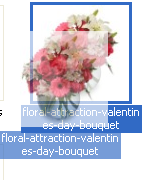
Dragging A Photo
To drag photos into your document from your “my pictures” file or from your website:
- select the photo that you would like to use by clicking on it once
- click and hold the mouse button while dragging the photo to the document program
- note: you may drag the photo to the document tab at the menu bar on the bottom of the screen OR drag the photo into the open document program
This is what you will see when inserting files from your computer into a Microsoft Word document.
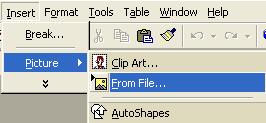
Inserting A Photo Using Microsoft Word
To insert your photo into the document using the document program:
- click “insert” on the menu toolbar of the document program
- hold the mouse over “picture” until a sidebar menu pops up
- click “from file”
- find the file in your documents (usually in “my pictures”)
- double click the file OR single click the file and click insert under the picture preview button
The next step toward completing your direct mailer is to add pricing and contact information. The included information is up to you. Most customers will want to know the regular price and the promotional price. However, the only necessary inclusions are your contact information (name, phone number, address, email address, website URL) and promotional deal information.
Create the backside of the mailer by continuing to a new page inside the document program. Here you will place the information that will be seen before the mailer is opened. This can include just the return address information or promotional information for each “fold” of the mailer. Add this information in the same way as before.
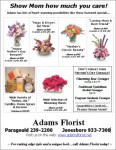
Example Mailer --- Inside
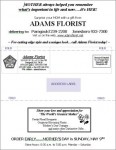
Example Mailer --- Outside
Now your direct mailer is ready for the printer!


 Find Your
Find Your
Speak Your Mind