Facebook has updated and upgraded the business Page! I know what you’re thinking, “Why would they do this to us florists right after Valentine’s Day?!” …Yeah I thought the same thing, trust me. That’s okay, Flower Shop Network is here to help you figure it out! There are some pretty significant changes, so we thought we’d bring you some highlights.
UPDATE: Facebook has updated the look of business Pages. Please check this article for information on the Facebook Timeline.
First, you may have seen this at the top of your business Page:
This banner means you can upgrade your business Page(s) before you HAVE to on March 10th. Click on “Take A Tour” to see some of the new features right there on your Page. With the tour, you can still ‘switch back’ to the old Page layout. (At least until March, when all Pages will change.)
The tour will help, but here’s also a quick rundown on how your Page will look to your fans:
1. Like Box – This is the most important part of your Facebook Page, however you don’t get to see it if you’re already a fan. (Which if it’s your own Page, you should be!) When new people come to your Page, this is how they connect to it. Be sure to tell all of your friends to “LIKE” your Page!
2. Photostrip – This is a NEW and very cool feature of the new Page upgrade. This automatically picks the most recent pictures your shop was tagged in OR the most recent pictures posted to your wall. This is a really handy tool for you to use because you can customize the pictures to showcase your shop’s talent at a glance! Show off your most unique products, great everyday bouquets AND wedding work so consumers can easily see what you do best.
To change the pictures in your Photostrip, simply hover over the picture you wish to remove until you see a little ‘X’ in the top, then click. This will prompt a new picture in it’s place. Continue until you are satisfied with all of the pictures on your Photostrip. If you want new pictures, simply post them to your Facebook Page wall and refresh the Page.
3. Navigation – Remember those tabs that used to be up top? They now appear here in box 3. This is the new navigation where you can find the Wall, Info, Photos, Discussions, Events, and Links all posted by your Page.
4. Everyone/You – This is a toggle found above your wall that lets you switch between seeing what everyone has posted to your Page (including you) or just you. If you get a lot of activity on your wall this is a great way for consumers to find posts by you.
5. You And Your Page – This box shows your visitor everything happening between them and your shop. It shows other friends that like this Page and other Pages that you and this Page have in common.
6. Your Fans – This box shows the number of fans you Page has. If you click ‘people like this’ you can see them all.
7. Page Favorites/Likes – This area displays other Pages your Page is affiliated with. This is a great way to build relations with brands in our industry like Flower Shop Network and smaller businesses in your community. For example, this shop has their local humane society listed. You could also list wedding vendors you are associated with, caterers, theaters, art galleries, and other businesses you network with.
*How do I add Pages to my favorites?* you ask. It’s easy, go to the Page you wish to add as a favorite. See the left side column, the one with their profile picture? At the bottom of that column there are some links, one is Add to my Page’s Favorites click that!
USING FACEBOOK AS YOUR PAGE:
One of the best new features about the new Page upgrade is the ability to use Facebook as your Page. This is a little tricky to understand, but a very good feature for spreading the word about your Page.
When you are using Facebook as your Page, you can now ‘comment‘, ‘reply‘ and ‘like‘ as your Page on other Pages. It’s best to think of this as a toggle between being your self (John Smith) and your Page (Smith’s Flowers.) There are two ways to make the switch from Profile to Page.
The first is by being on your Page itself. This list on the right side of your shop’s Page. Since I run the Flower Shop Network Facebook Page, I’m using it as an example.
The second way to toggle between you and your Page is in the Account menu that appears when you click Account on the top right.
So, What Happens When I Am Using Facebook As My Page?
- As we said before, you can now Like, Comment and Reply as your Page on other Pages. This is a great way to network, as well as spread the word about your shop and it’s Page with other businesses Pages. Ideas for networking include: your local chamber of commerce, your city/town’s Facebook Page, local news station’s Page, local art galleries and theaters. Wedding chapels, caterers, or other wedding vendors you use often.
- Also, as your Page, you can go to other business Pages and Like them as your Page, once again another great way to increase Page visibility and build up your community network.
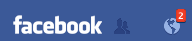 You now get notifications from your shops Page activity when using Facebook as your Page. When switched to using Facebook as your Page, the little red notifications above the little globe (seen right) you are used to seeing are actually ONLY notifications from your Page. You will also see little red notifications above the two people icon, these are alerts saying someone has Liked your Page.
You now get notifications from your shops Page activity when using Facebook as your Page. When switched to using Facebook as your Page, the little red notifications above the little globe (seen right) you are used to seeing are actually ONLY notifications from your Page. You will also see little red notifications above the two people icon, these are alerts saying someone has Liked your Page.
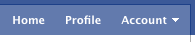 Another feature when you are using Facebook as your Page is your new Home. When you click ‘Home’ from the top right menu (as your Page), your new feed is ONLY Pages your Page has as their favorites. (Remember, we talked above about your Page favorites and how to add other Pages as your favorites.) If you’ve added the Facebook Pages of businesses you network with at your shop, you have a great new way to keep up with what’s going on in your community. And remember, when you are using Facebook as your Page, every time you comment, like or reply on one of these favorite Pages, you are increasing awareness to your business and it’s Page.
Another feature when you are using Facebook as your Page is your new Home. When you click ‘Home’ from the top right menu (as your Page), your new feed is ONLY Pages your Page has as their favorites. (Remember, we talked above about your Page favorites and how to add other Pages as your favorites.) If you’ve added the Facebook Pages of businesses you network with at your shop, you have a great new way to keep up with what’s going on in your community. And remember, when you are using Facebook as your Page, every time you comment, like or reply on one of these favorite Pages, you are increasing awareness to your business and it’s Page.
NEW FACEBOOK ADMIN SETTINGS
![]()
Now lets take a look at some of the new admin settings. When you are on your shop’s Page, click the Edit Page button (shown right) to access your admin panel.
Settings
Your Settings > Posting Preferences – [ ] Always comment and post on your Page as Flower Shop Network even when using Facebook as Mandy Maxwell Fsn.
This setting is a little confusing. When checked, no matter what, when you are on your Page, you post, comment, and interact as your Page. (This is default) When you uncheck and save, you can comment and interact with your Page AS YOUR PERSONAL PROFILE. This is useful if you want to post content as your Page, but reply and respond as yourself.. However, if you’re confused, it may be best to just leave this one checked!
Your Settings > Email Notifications – [ ] Send notifications to mandy@flowershopnetwork.com when people post or comment on your Page.
With this setting checked, you will receive an email to the address listed for every interaction on your Page. This is useful if you don’t visit your Page every day. If you uncheck this box, you will still get notifications in the little red boxes on the top menu.
Manage Permissions
Manage Permissions – Most of this is the same as it was before, there are some settings I’d like to discuss, however.
Manage Permissions > Wall Tab Shows – Here you can choose Everyone or Only Posts by Page. Both of these have their advantages, but I prefer showing posts by Everyone. Hopefully, most posts to your wall will be from your customers praising your work or asking questions other customers might have. This is great for new visitors to see. Remember, if there is a post you don’t like, you can always delete it. (By clicking the little ‘X’ that appears on the right of the post when you hover your mouse over it.) If you get a LOT of interaction on your Wall and you are scared customers are missing your important updates, then change it to Only Posts by Page.
Manage Permissions > Posting Ability – Here you can adjust what your visitors can do on your Page: Post to your wall, add photos, or add videos. I recommend you leave these all checked. You want to encourage interaction on your wall. I know people are sometimes leery on allowing posts of photos or videos, but you can always delete what is posted, if necessary. Most of the time for florists, the pictures your visitors will post will be of the flower arrangements they received from YOUR shop.
You should encourage this and here’s why: SallySue just received a flower delivery from your shop. On the card, there is a reminder: “If you love this arrangement, post a picture of it on our Facebook Page and let us know!” SallySue has a smartphone and in 5 minutes, she has found your Page on Facebook, Liked it, and posted a picture she took using her phone. This picture also shows up on her newsfeed to ALL of her Facebook friends. “Thank you so much for the beautiful arrangement, it looks amazing in my living room!” All of her friends see it, and, of course, click because the arrangement you made is just too gorgeous! Probably many of them will Like your Page just to comment on the picture posted by SallySue. When they comment on the picture, it shows up to all of their friends. Hopefully their boyfriends will see it and think, “I need to send flowers too!”
Manage Permissions > Moderation Blocklist – You can add comma-separated keywords to the “Moderation Blocklist”. When users include blacklisted keywords in a post and or a comment on your Page, the content will be automatically marked as spam.
Manage Permissions > Profanity Blocklist – You get a choice of None, Medium, or Strong. Facebook will block the most commonly reported words and phrases marked as offensive by the broader community.
Basic Information
Basic Information > Category – (highlighted red) You are now able to update your category. We suggest Local Businesses & Places > Local Business
Basic Information > Username – If you have not set this up, do it now!! When you set up a username, you get a shorter URL or web address to your Facebook Page. For instance, www.facebook.com/username This is particularly handy when printing business cards, print marketing, direct mailers and anywhere you advertise your website and phone number.
Basic Information > Name – (highlighted red) If you have under 100 followers, you can edit your Page name. We recommend your Page name be the exact same name you use on your store front and on your website.
Featured
Featured > Likes – We’ve talked about favorite Pages a lot, these are your most favorite! You can show up to 5 Pages at a time, and if you select more than 5 they will rotate to the top 5. (Flower Shop Network is a great one to add! *wink wink*)
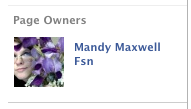 Featured > Page Owners – Here is where you can add a face to the voice behind the curtain. This is optional, but if you want to reveal your profile to those visiting your shop’s Page you can. This can be useful because currently there is no way to send private messages to Pages, however you can send messages to profiles, even if you are not friends.
Featured > Page Owners – Here is where you can add a face to the voice behind the curtain. This is optional, but if you want to reveal your profile to those visiting your shop’s Page you can. This can be useful because currently there is no way to send private messages to Pages, however you can send messages to profiles, even if you are not friends.
NEW FACEBOOK UPGRADE PROS
+ The Photostrip will make it easier at a glance for you to show off your floral skills, as well as other services and products to your customers.
+ The new networking possibilities of being able to use Facebook as your Page are endless! Tons more visibility!
+ Adding Page favorites for your side menu is another great way to network with other local businesses.
+ You get notifications for activity on your Page now both in Facebook and in emails.
+ Seeing a news feed of only the Pages your shop is affiliated with will help you keep up with events going on in your community.
NEW FACEBOOK UPGRADE CONS
– Currently, your Facebook wall posts are listed in order of interest. Before, your Facebook wall listed your posts in chronological order. Personally, I really don’t like this change. This may not be a problem for some, but I just don’t like my newest stuff being at the bottom. (There are lots and lots of complaints about this too, so hopefully they will change this, or give us an option on how we display our posts.)
– Suggest to friends is gone except for admins. Before, you could go to a Page and use the suggest to friends option to suggest to multiple friends. Now visitors must share it either on their walls or in a private message to their friend. I’m sure this was done to cut back on spam, however it’s a kind of inconvenient.
Last but not least, Flower Shop Network is here to help! If you have any questions about the new Facebook upgrade, post them in the comments section below! (No sign up required) We will try to answer them ASAP!
Related Posts:
How To Promote Your Shop On Facebook
5 SEO Tasks For Success
5 Facebook Things To Do For Holidays
Florists and Social Media
Increasing Business & Marketing To Generations X & Y
Easy Ways To Increase SEO For Your Flower Shop’s Website


 Find Your
Find Your 
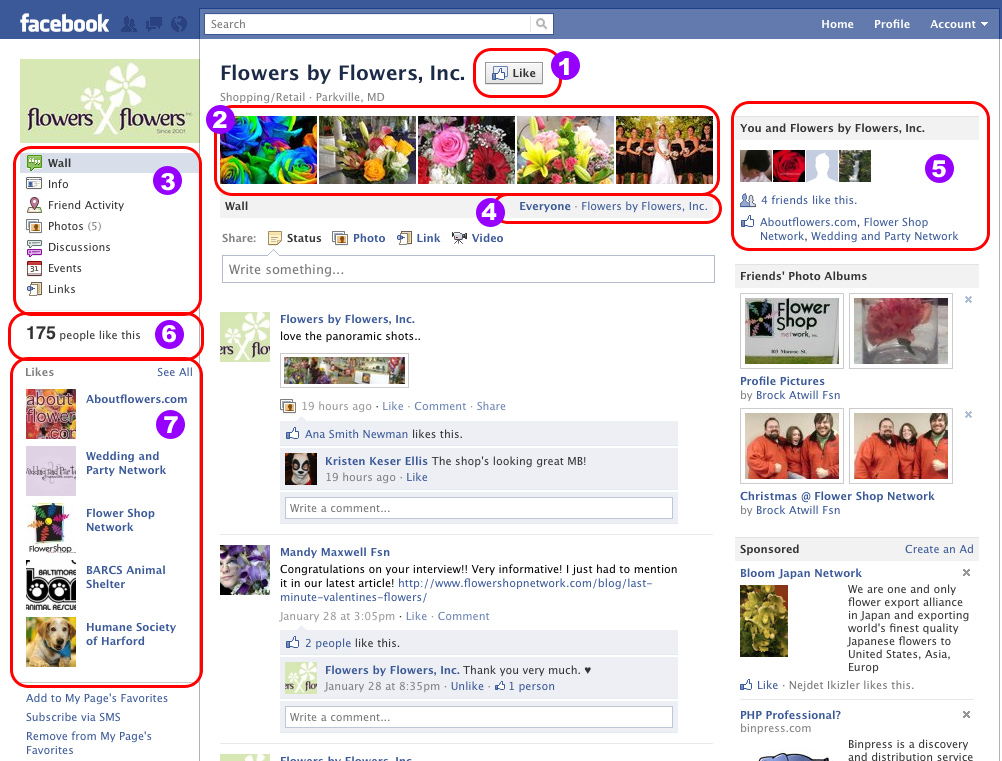
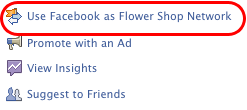
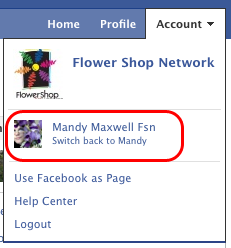

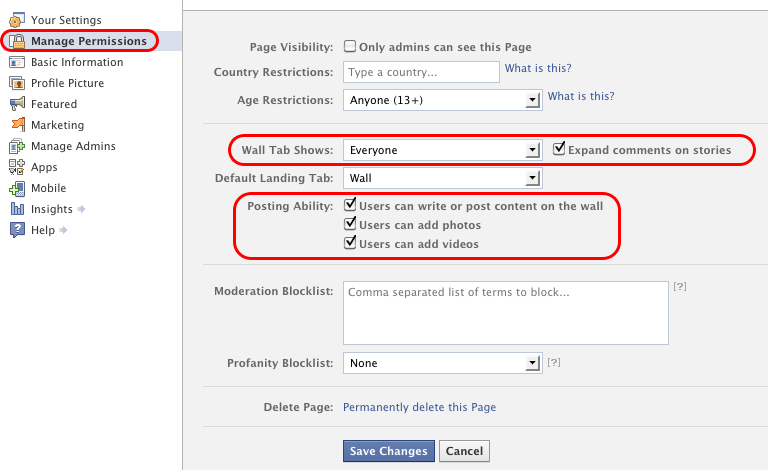
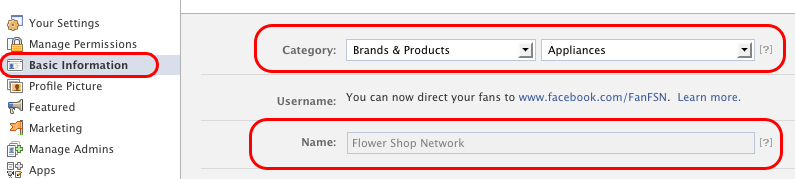
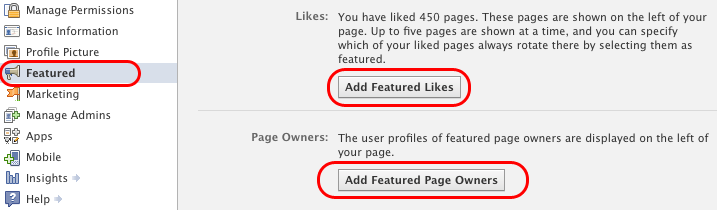
Hi Mandy,
Thanks for the great info….I was wondering about a few of those items. I soooo appreciate what you/FSN does to keep us all in the loop with social media!
Janet
I strongly agree with your assessment of the “sort by interest” as a CON. It’s contrary to the native Facebook experience, and makes a page look stale by suppressing new content.
Personally, if I’ve already “liked” an item I’m not coming back to a FB page to see the same item. Promoting Liked content doesn’t make a lot of sense.
Wow you really took the time to explain all the changes. It’s good to see my membership with Flower Shop Network at work. Thanks for writing a truly great post.