BEFORE you read this page, please make sure you have set up your Google Places account here.
In an effort optimize your listing and possibly save your computer a trip out the window, we have compiled a list of FREE “extras” that Google offers on your Google Places account. Why do you need to add to your basic information? Google picks up on your key words, description and serve-by cities to pull your listing in more places when a consumer searches for this information. While we can’t guarantee your placement on Google, adding your shop information will keep you a step ahead, and give you that extra “edge” customers look for when searching for a business Google.
To access your business information after you have claimed your listing, visit Google Places at http://www.google.com/local/add and log in. Your “edit” button will be to the right hand side about 1/4 way down the screen OR it will be under your shop information on the bottom left corner of the screen. It will always have on the top of the page “Dashboard/Coupons” and will have your email address listed in the upper right-hand corner of the screen.
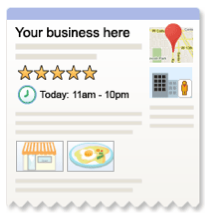 Clicking the “Edit” button will pull up your basic shop information including your name, address and phone number. If you click on the blue link under the phone number that says “add more phone numbers” you can add in your 800 number as the “alternate” number. You may also list your fax # and a mobile #.
Clicking the “Edit” button will pull up your basic shop information including your name, address and phone number. If you click on the blue link under the phone number that says “add more phone numbers” you can add in your 800 number as the “alternate” number. You may also list your fax # and a mobile #.
Look at the map to the right hand side of the page, and make sure Google has listed your business in the correct location. As Google pulls information form multiple sources, sometimes their information is wrong. The link above the picture will say, “Fix incorrect marker location” above the map (which you may have to scroll to the bottom of the page to click on, as the map sometimes scrolls.) Click on the marker itself to pick it up then drag to where your business should be listed. If Google deems your business to be in the wrong place, it may affect your ranking.
The next box down will ask for your e-mail address. Adding your e-mail address is important so that your customers can e-mail your shop to order or ask questions; however, if you do not frequently check your e-mail, you may want to leave this area blank or try to check your e-mail daily.
Next to URL, you will put your shop’s web-site. Our florists like to put in their FSN site as you receive 100% of your consumer web-site orders! Your FSN site is also an e-commerce site which allows your customers to easily browse and click, making shopping with you easy and fun!
The description box needs to be filled with key words the search engines will pick up on. There is a 200 character limit, and you want to include a phrase that reads well.
Your first category should be “Florist”, as this is your main business. You may also add things to this such as “Gift Basket Store”, “Hand crafted cards” or other words that are not listed under your description for products that you carry. Try not to use the same words over and over again, as Google will pick up on the repetition and does not respond favorably to it.
The next feature will let you add in your serve-by cities under “Service Areas and Location Settings”. This is a fairly new feature, so you may not have had this option when first claiming your Google Places listing. Click on the bubble that says, “Yes, this business serves customers at their locations”. Doing this will allow you to add your serve-by cities, which is important so your long-distance customers know where you deliver. And since many of your customers work odd hours or may be unable to place the order when your business is open, they want to know up front before placing the order on your web-site that you are going to be able to deliver to their recipient’s location.
Your hours of operation lets your customer know when they can visit your shop. Many people refer to their phones for this information, and if you have it listed, they know when to stop by to pick up their order.
Next list the types of payment you accept in the shop. Again, when people are looking at your listing, they need to know what type of payment you accept. (Yes, you do have to check the box next to “Cash”.)
Photos allows you to spruce up your listing by adding a picture of your storefront and your specialized arrangements. The first picture on this listing will be shown next to your shop information on the main search page of Google Maps. When a customer clicks into your listing, they will see the rest of the arrangements, so make your first picture eye-catching.
The “Video” section of your listing will allow you add your URL after uploading a video to YouTube. Video production isn’t complicated. All you need is a high-resolution camera with video capabilities OR camcorder and a USB cord or memory card to transfer this video to the computer. (It’s amazing what technology allows us to do!) Upload the video to YouTube and get the URL to link to your Google Places account. A smaller “thumbnail” will show up on your account under the video section.
The last section under “Additional Details” lets you list, well, anything else you want to add. Typically, our member florists will list any additional web-sites here and companies, like FSN, with whom you are a member.
After updating your shop information, click “submit” and Google will update your information. The info may not show up right away but should update within a few weeks after Google reviews the new information.
Another important aspect in ranking your shop information is your customer reviews. Reviews are important to your business ranking on Google because Google wants to know that people are buzzing about your business, and the more reviews you have, the better. Your customers can search for your shop on Google, and click on the “more info” tab to enter a review for your shop. Make sure you don’ t have more than 10 reviews per week, Google may consider this spam. And make sure your review is “real”, not including too many favorable words, like “fabulous” or “amazing” over and over again. Instead, have your customer tell a story about the last time they went into your shop, including the service and describe the product the sent/received.
Again, while we can’t guarantee your placement on Google, adding your shop information will keep you a step ahead, and give you that extra “edge” customers look for when searching for a business Google.

 Find Your
Find Your 




Speak Your Mind