Step 1: Log into Facebook using the shop owner’s Facebook profile information.
Step 2: Click Ads and Pages (sometimes hidden under the “More” option.)
Step 3: Click the “Pages” tab (shown in photo above)
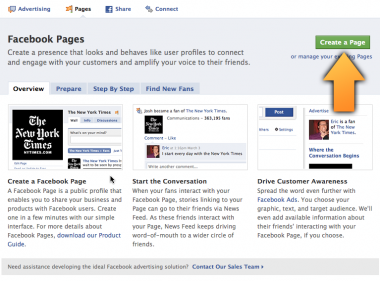
Step 4: Click “Create OFFICIAL Page”
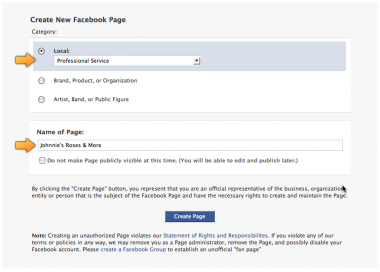
Step 5: Edit the fields “Category” and “Name of Page” to look like the photo above. For a florist, choose Professional Service and under name type their shops name. (Do not use all caps)
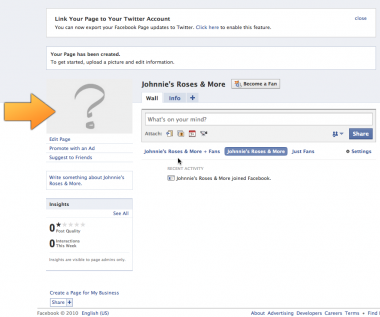
Step 6: Now that you’ve made the page, give them a profile picture. Hover over the grey box with “?”
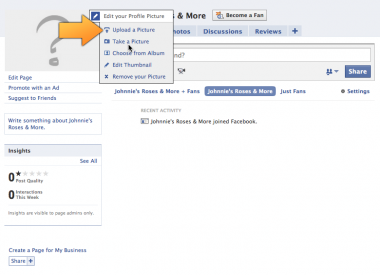
Step 7: Click “Upload a Picture” and choose a photo. Using the FlowerShopNetwork.com homepage banner will work. If they have a logo, use that.
Step 8: Click “Become A Fan” to add the page to their profile.
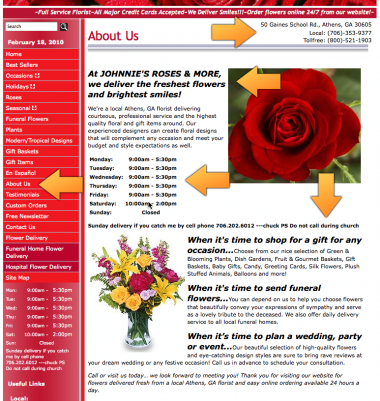
Step 9: Keeping your Facebook window open, go to their flower shop’s website in a new tab or window, and click “About Us” in the navigation. Here you will find all the info needed to start their Fan Page.
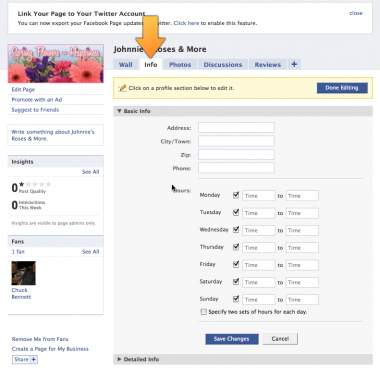
Step 10: Go back to your Facebook window and click the “Info” tab on your page.
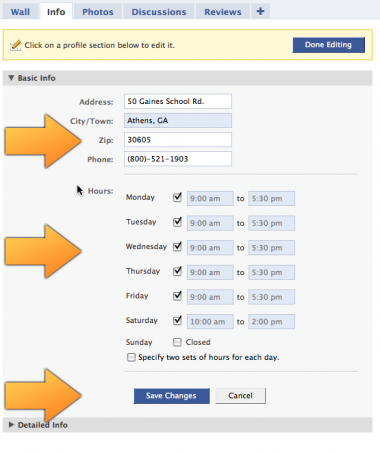
Step 11: Using their “About Us” page, enter their information: Address, City/Town, Zip, Phone (use toll free if possible), and shop Hours. Be very careful to put the correct AM and PM times; with Facebook’s autofill it is easy to make a mistake. Don’t forget to save.
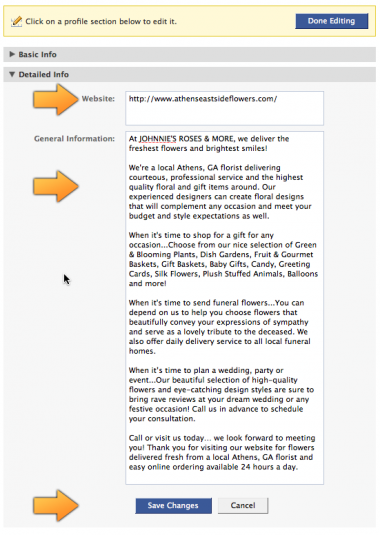
Step 12: Immediately after “Basic Info,” expand the “Detailed Info” box and enter the rest of the copy from their “About Us” page. (Don’t copy their store hours again.) Click “Save Changes.”
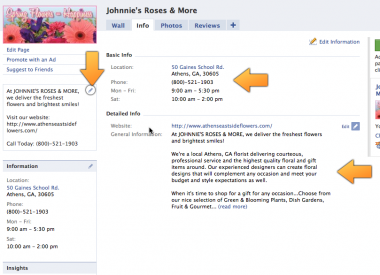
Step 13: Click the “Pencil” under their profile picture to “Write something about yourself” and enter a sentence about them, usually the first sentence on their “About Us” page. Add their website and phone number as well. (see photo above)
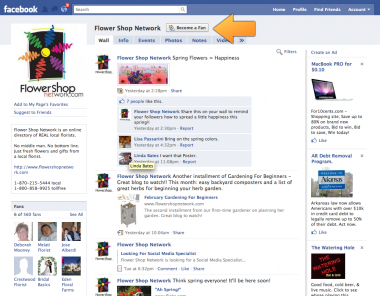
Step 14: Go to Flower Shop Netowrk’s Facebook page and LIKE us.
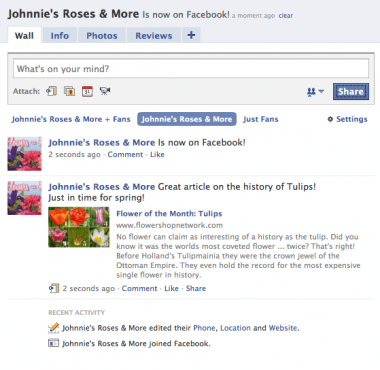
Step 15: Post a link to FSN, a blog article, or some other FSN-related post on the wall so there is something there.
Step 16: Update the page status.
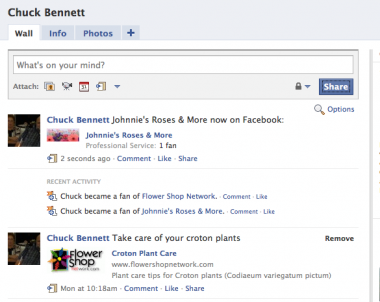
Step 17: Go to the florist’s Personal Profile and paste a link to their new page.
You’re done! Check out these posts for more information on using and updating your page:


 Find Your
Find Your 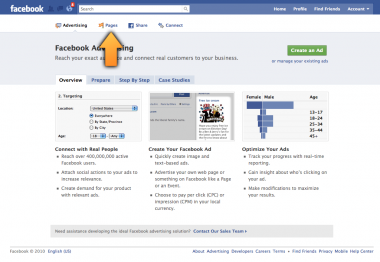
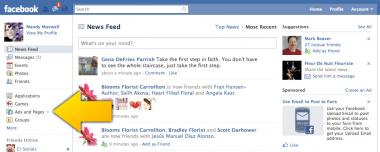
Speak Your Mind